your blog by the posting tab in your blog Dashboard.
STEP BY STEP POSTING IN YOUR BLOG
- Open your blog Dashboard
- Click on Posting Tab
- Click New Post
- In title box write your title of your post according to your article.

- Showing Page is like Ms-Word Document Page.
- In Image First from left there are opposite arrows. These arrows work "undo" , "redo" operations.
- Second button is Font button you change your font style.
- third is font size changing option.
- fourth, fifth & sixth buttons are Bold, Italic and underline characater button.
- The button that looks like "A" used for Font Color.
- Next is The Text Background Color Button.
- "Link" is used for Hyper link. If you want to used a text link it any web site write "your word" click on Link button pop up will shown write your site in the Web address bar and Press Ok Button.
- You can insert the image by click on insert image button.
- You can also insert the video by click the insert a video button.
- After the insert Video button there is amazing button that called "insert jump break" button.
- This button is used for break in a paragraph, or article. When you insert the jump break button between your paragraphs the paragraph show like this:
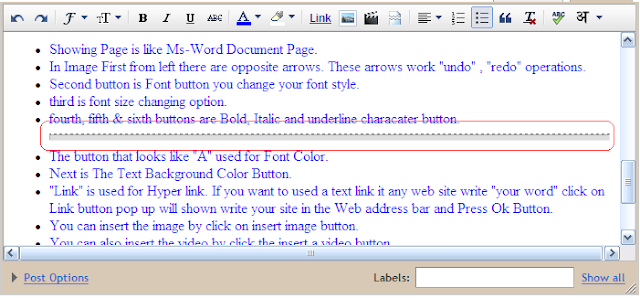
When you insert the jump break between paragraph, after the jump break paragraph will be hidden in your blog view and a word will be write there " More Read>>>" .Your post will shown in blog view till above the jump break.
- More buttons are for alignment, Bullet & number list, write quote, remove formating and spell check.
- When you write complete the post write a word in a Lable Box match with your post
- In Final Click the Publish Post Button and for preview your blog click the View Blog Tab











